Easy PDF Business 1.0.1.1004
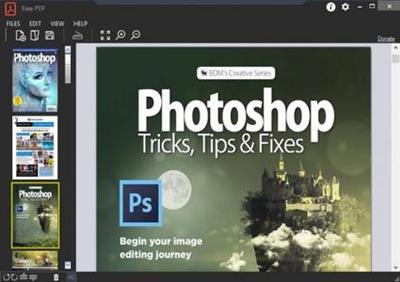
Easy PDF Business 1.0.1.1004 Multilingual | 9.5 Mb
With Easy Pdf you can easily save scanned documents to a PDF file. These scanned data can be compressed during scan to keep the file as small as possible. You can also load and edit existing PDF files. It is easy to move or delete pages. You can copy individual selected pages from one PDF to another. All actions you can see in the included help. But you will see, you don't need the help.
Easily scan and edit documents in a PDF
EasyPDF is a tool with which you can easily save scanned documents as PDF. It provides the ability to turn individual pages, move, copy or delete them. Also you can scan more than one page into one document.
The menu of EasyPDF
- With the Panel Menu you can influence the selected pages.
- Also you can execute all commands by using the menu bar.
Import documents from scanner
After clicking the scanner toolbar icon or selecting the menu item Edit->Import from scanner the import dialog appears.
Scan mode
Here you can set the scanning mode. You have a choice between color, grayscale or monochrome scan.
Scan Area
Set a predefined paper size or chose a custom size. To set a custom size a preview scan (click the preview button) is necessary. Then you can define an area in the preview window by holding the left mouse down and drag the mouse. If a predefines area size was defined the size will change to custom automatically.
Paper feed
Here you can set the type of your scanner. You can choose between flatbed scanner, feed scanner or dupley scanner.
Resulotions
This is the scan resolution in dots per inch. The higher this value will be the higher the document size will be. We do recommend 150 dpi. This is a perfect value for import into pdf.
Import into single document
If this check is set then all scanned pages will be added to the active EasyPDF window. If you do uncheck this then a new window will be created always and the scanned page will be added there.
Compress scanned data
If this check is set then the scanned image data will be compressed before it will added to the pdf. This keeps the document size as small as possible.
Save selection as default
By clicking this link all your changes in dialog will be the default values in future.
Scan
By clicking this button the page with selected size will be scanned. You can keep this dialog open to scanning again. Until you have all the pages in your PDF.
Moving pages
You can easy move page by using the up and down buttons in the toolbar menu of the left panel. Or can drag and drop the pages. To mark more then one page hold the CTRL down and click the next page.
Copy pages
You can easy copy pages from one document to another by dragging pages. To mark more then one page hold the CTRL down and click the next page.
Rotate pages
You can easy rotate pages if necessary by clicking the rotate buttons in the panel toolbar. To mark more then one page hold the CTRL down and click the next page.
Delete pages
You can remove pages from actual PDF by clicking the trash icon in the panel toolbar. To mark more then one page hold the CTRL down and click the next page.
Requirements: Windows® 10, Windows® 8/8.1, and Windows® 7
Home Page -
https://www.beanox.com/products/easy-pdfhttps://www.beanox.com/products/easy-pdfBuy Premium From My Links To Get Resumable Support,Max Speed & Support Me
Discovering free software download can be a game-changer for users looking to enhance their digital experience without breaking the bank. These platforms offer a vast array of software free download options, covering everything from productivity tools to entertainment applications. The beauty of these sites is not just the price (or lack thereof) but also the variety and accessibility they provide, ensuring that there's something for every type of user.




Comments (0)
Users of Guests are not allowed to comment this publication.